Before you update content on your website’s pages, you first need to log in as an administrator or admin for short. You do that by going on your login panel and entering your credentials like email and password.
After you’re logged in you can now see your dashboard as shown below. From there you can change the following things on your website:
1. Upload an image or a video:
- Click on it and it will take you to your media library. When you’re on the “MEDIA LIBRARY” page there will be a button that says “Add New”.
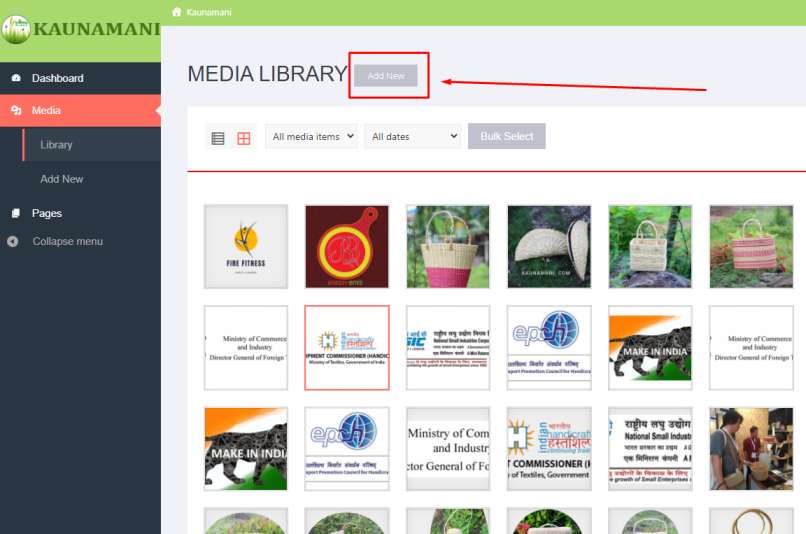
- When you click on that a new section will open up where it will ask you to “Drop files anywhere to upload” and “Select files”.
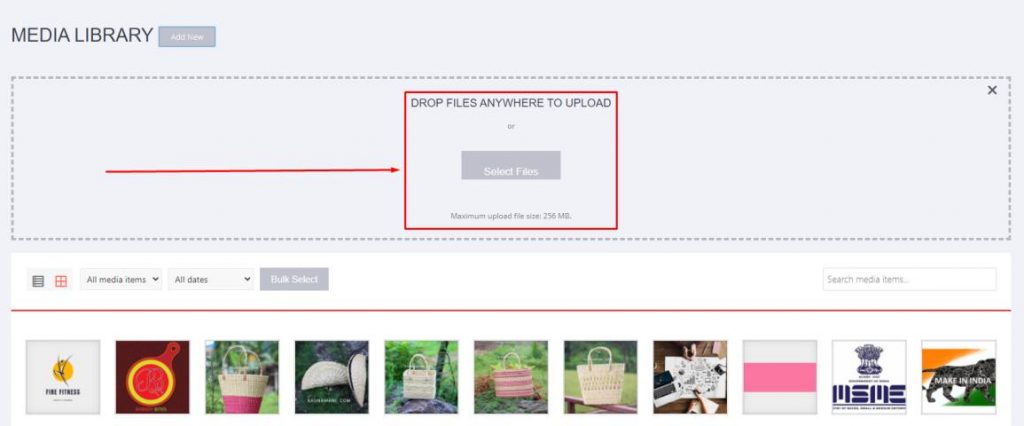
- Now you can either drag and drop any images or videos from your computer to the server or you can click on the “Select files” option to browse files on your computer to upload them to the server. Once you’re done uploading you see the image appear in your list of media currently present in the server. Now you can use that picture anywhere on your website’s pages.
2. Replace or update an image:
- For this, you first need to be in the “Media Library”. From there, select the image you want to replace or update by clicking on it. When you click on it a new dialogue box will open in front of you.
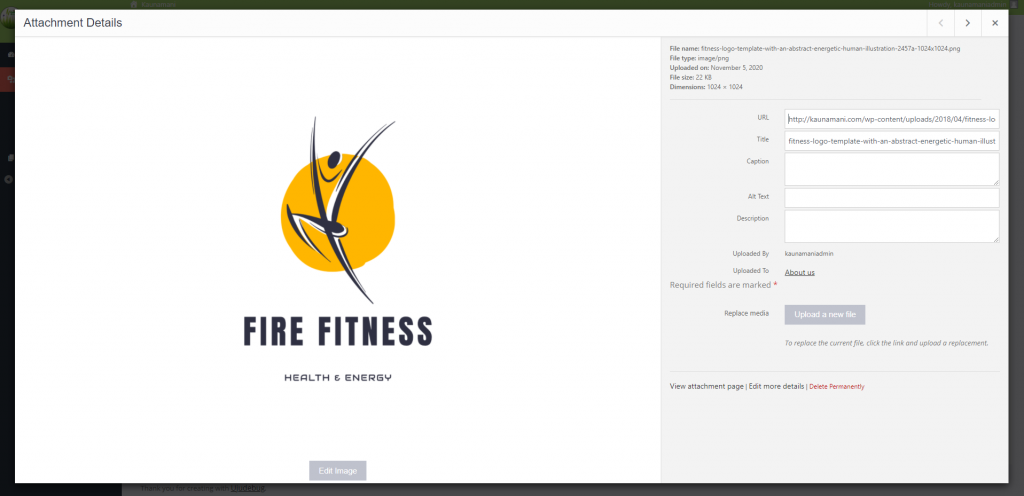
- In that box on the right side there will be a label called “Replace Media” and a button “Upload a new file”.
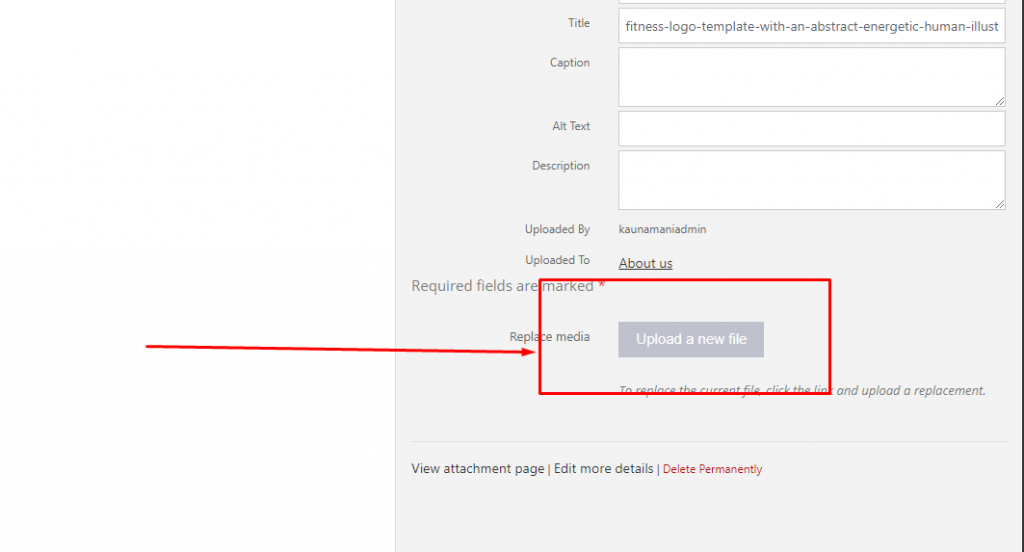
- When you click on the button a new dashboard will open in front of you where you can upload or replace the image.
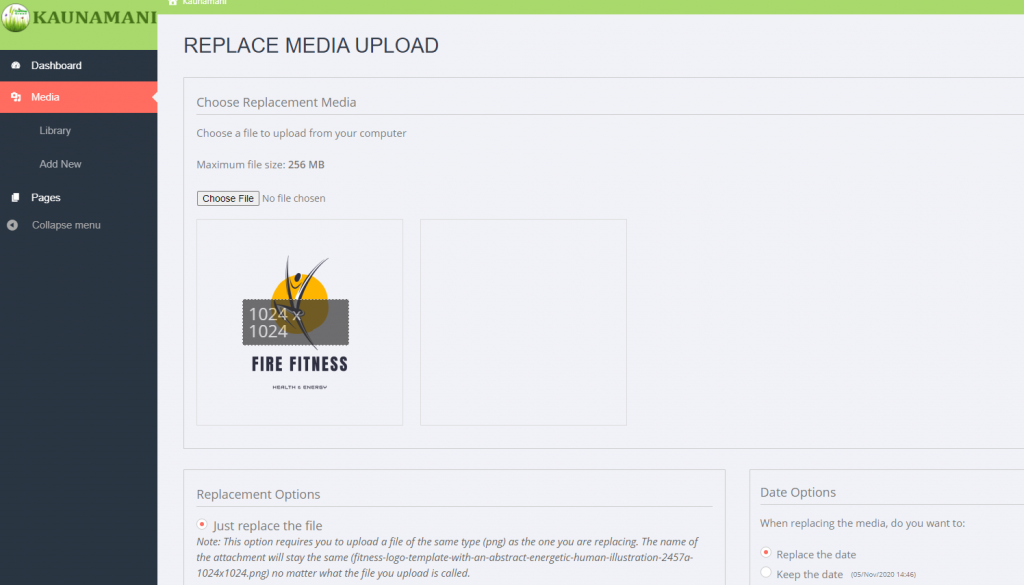
- Simply click on the button which says “Choose File”. When you’re done selecting the image click on “Open”.
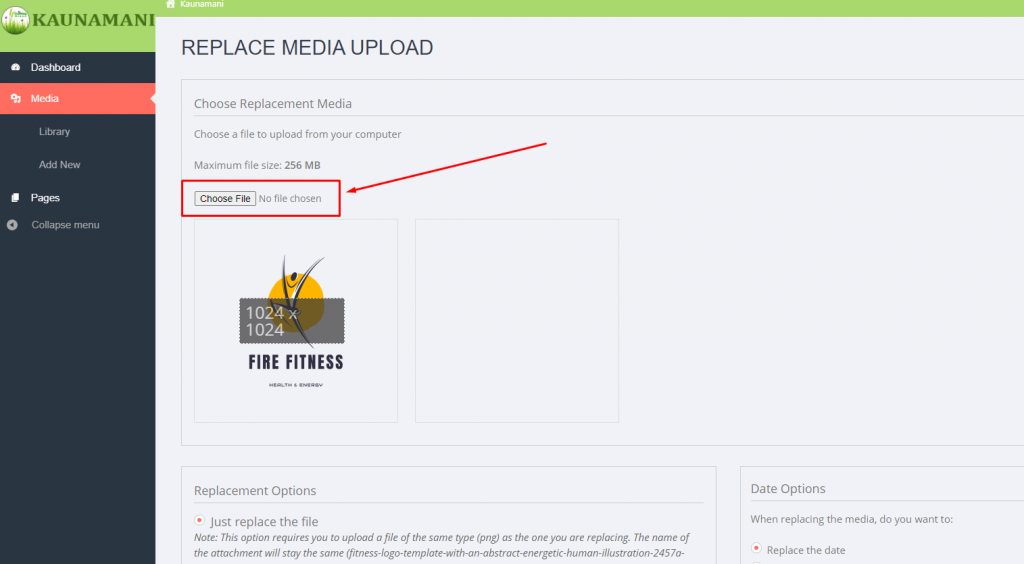
- Once you’re done with that, you should be able to see two boxes where one of them contains the previous image and on the other the new image.
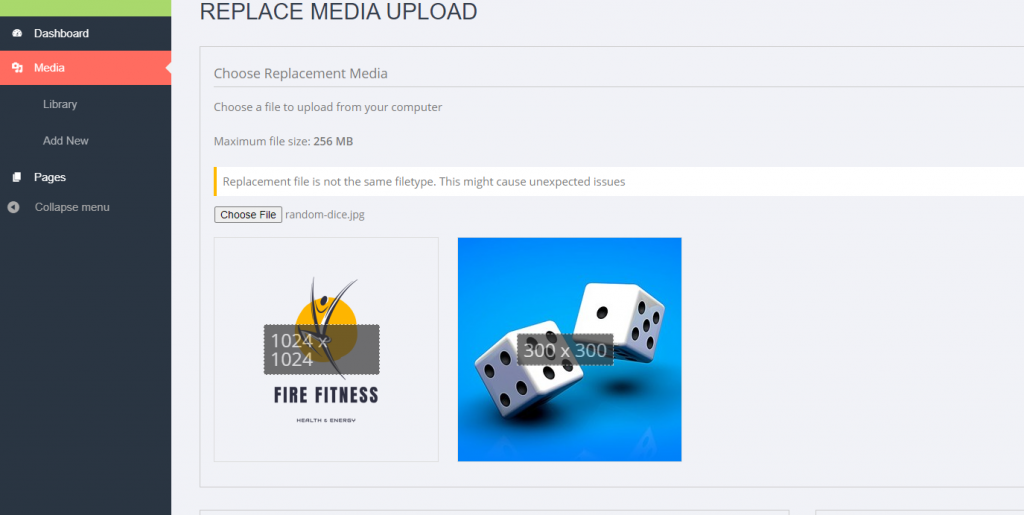
- Now scroll down on the page and you should see a menu “Replacement Options”. There you’ll be provided with two options. You can either choose to “Just replace the file” or “Replace the file, use the new file name and update all links”. If you choose “Just replace the file” only the file will be replaced and no changes will occur on any page where you’ve used that image. If you decide to choose “Replace the file, use the new file name and update all links” it will replace the previous image with the new image everywhere throughout your website. You’ll also have the option to choose the date of upload for the new image.
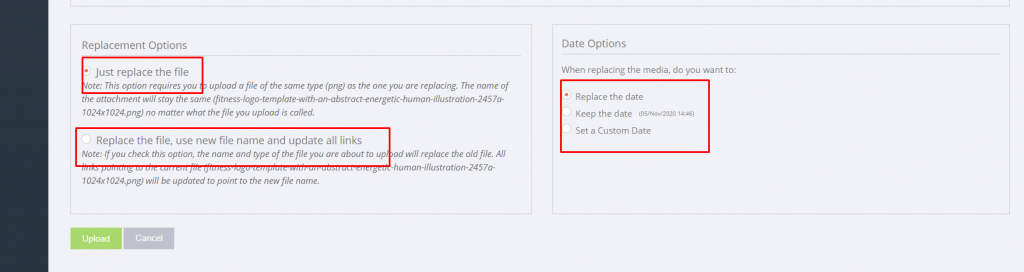
3.Update content on a page:
- There you’ll see all the pages that are currently on your website. When you hover over the pages with your mouse cursor new options should popup underneath the title of the page. The options should be as follows
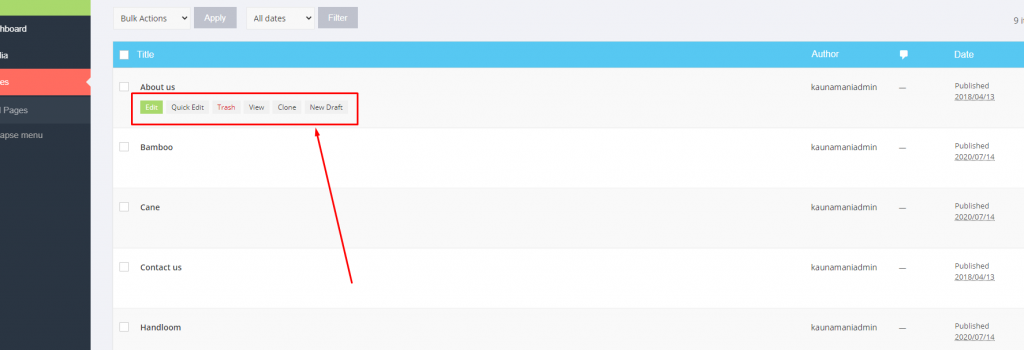
- Click on “Edit”. When you do that a new page would open where you can see all the contents of that page.
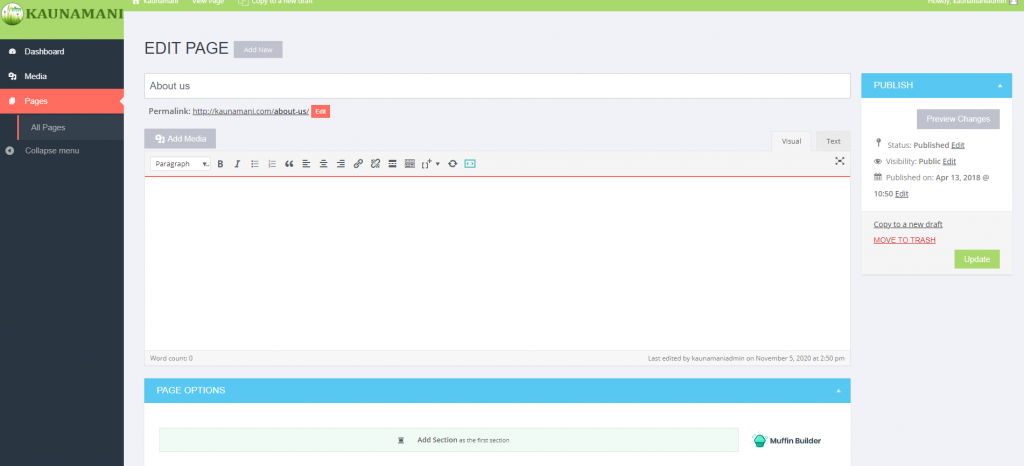
- From there on you can change anything you want for example change the pictures, text, links, etc. For example, if you want to change an image, simply click on it the edit option. It should be a button with a pencil icon as shown.
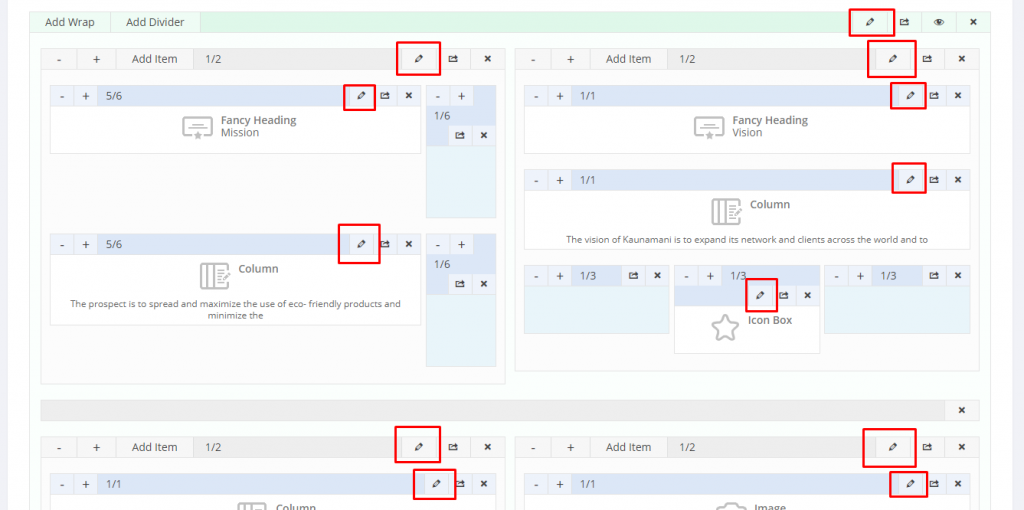
- When you do that a new dialogue box will appear where you can change anything on the image and even replace the image with some other image.
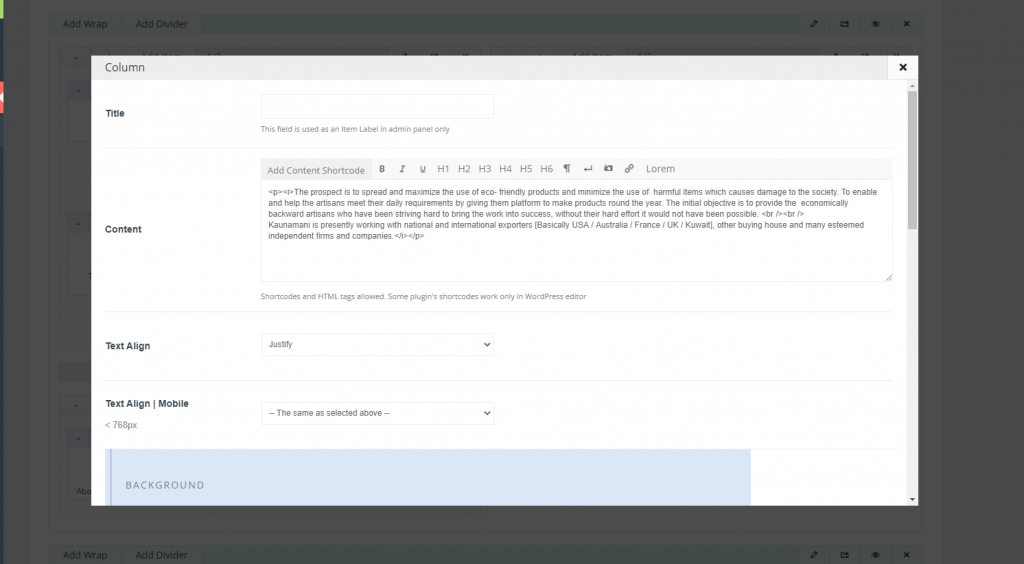
- After you’re done with all the changes click on the “Update” button in the top right section of the page. This is how you can update content on your website’s page.
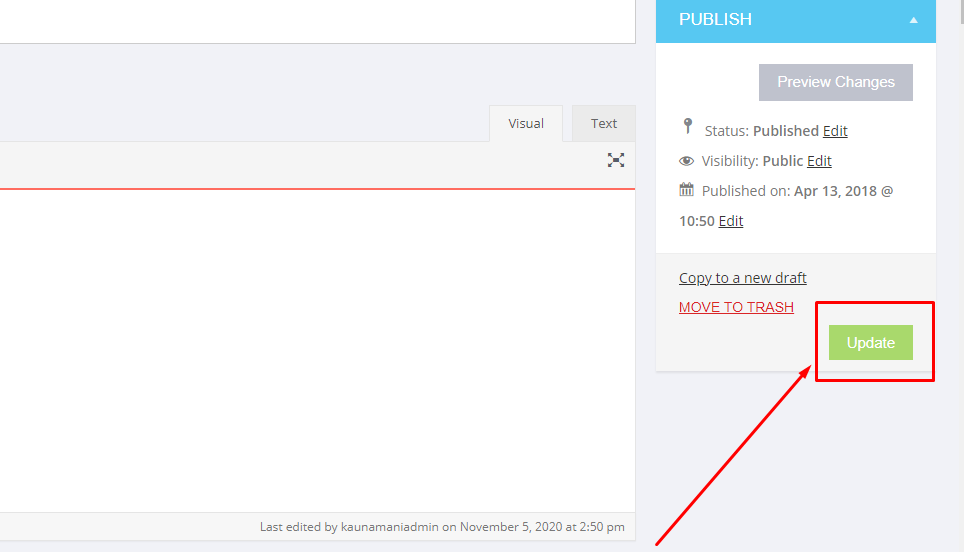
4. Add a new placeholder to a page:
- For this go to that page where you want to add a new placeholder by clicking on the “Edit” option. This will open up your edit page.
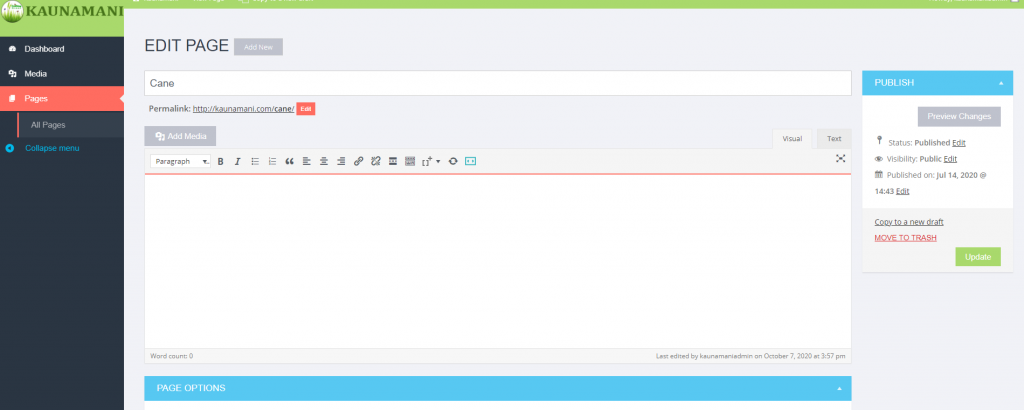
- That part will contain all the contents on your page. You can also duplicate elements. The buttons marked in red are used to duplicate that element.
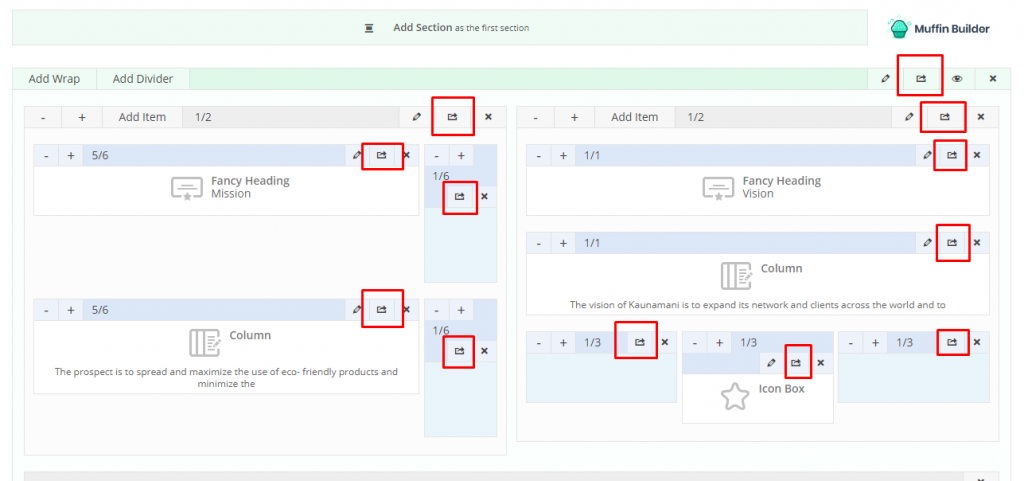
- You can also delete elements by clicking the buttons marked in red here.
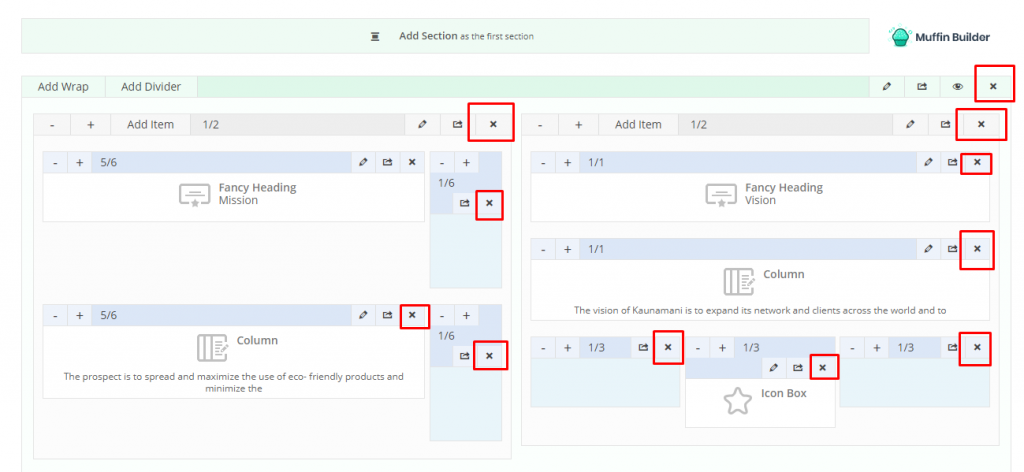
- You can add images, change the name and links, etc. After you’re done with your changes go to the top right section of the page and click on the “Update” button.
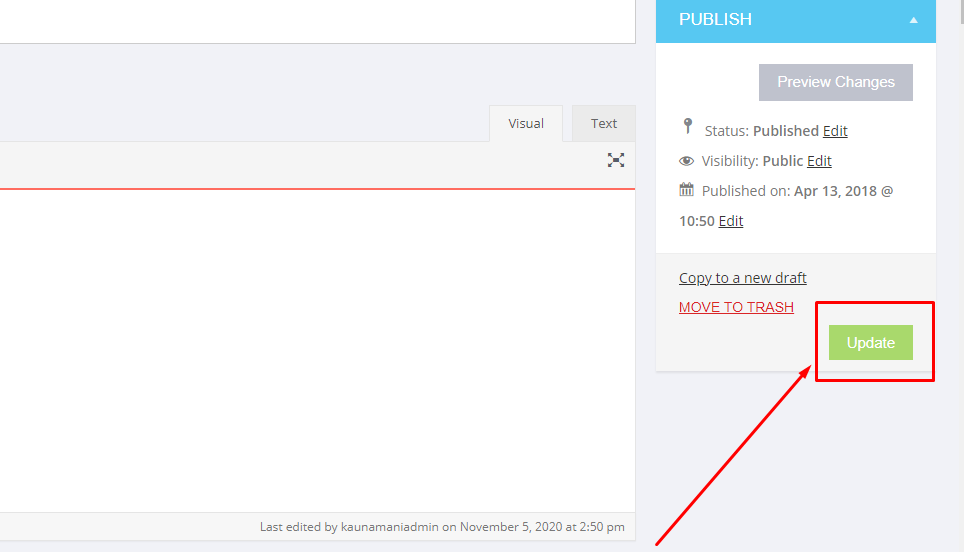
In case you didn’t understand any part of the tutorial, we’ve created a helpful video for you. In that video, we show you in full detail how you can update content on your website’s pages.
So if you’re an individual or a business who wants help to update content on your website’s pages or maybe
want a website made for you, contact us here. Our team will help you to make your dreams come true. You can check our portfolio here. You can even check our Google reviews. We will be glad to have our “satisfied client’s” list.

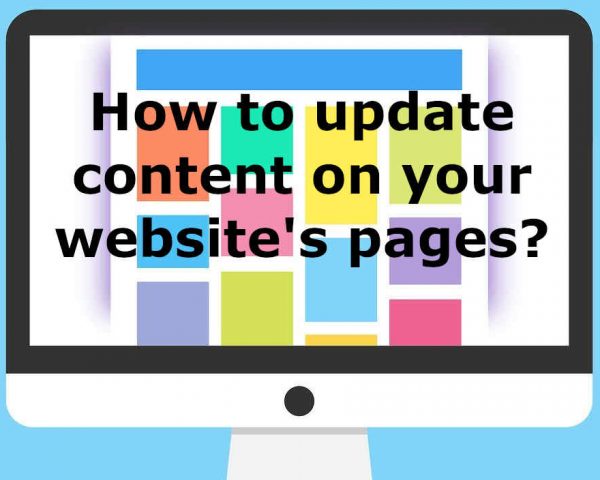
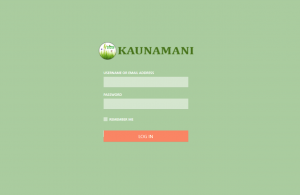
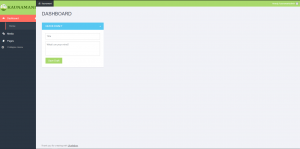
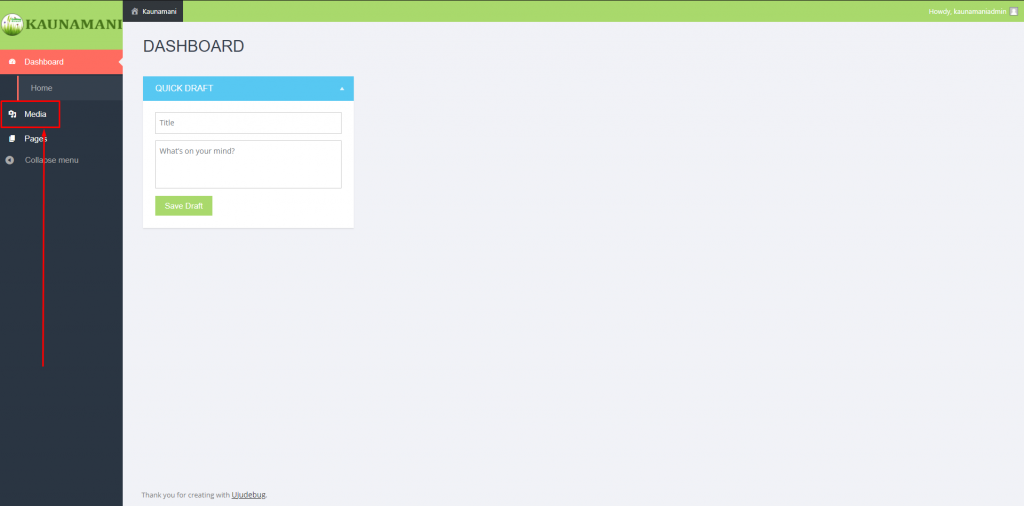
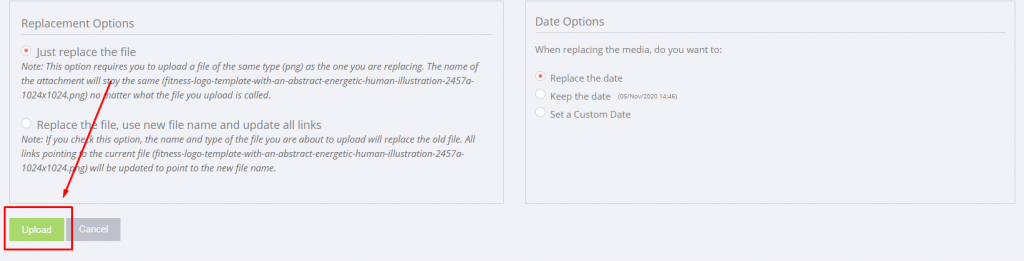
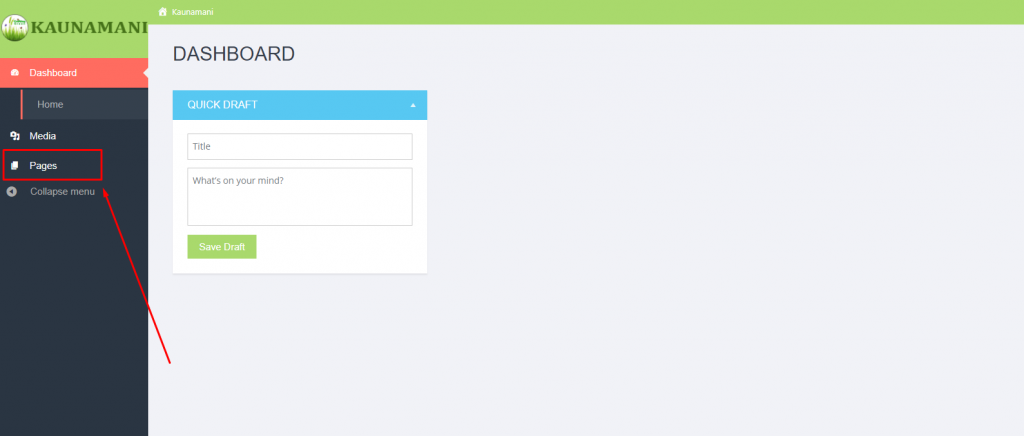
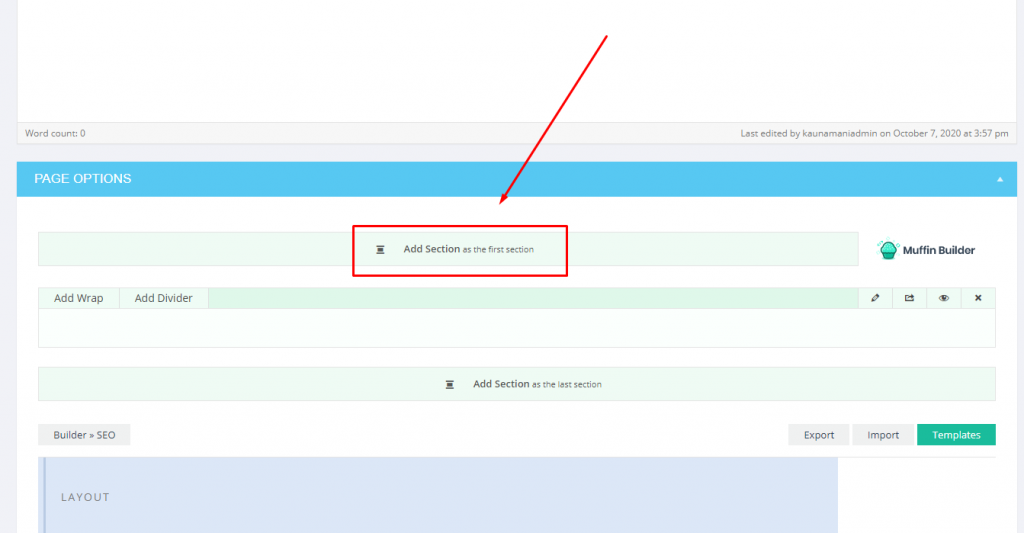


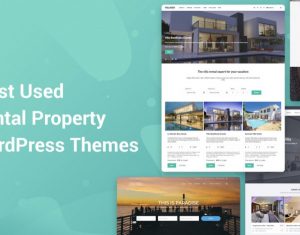
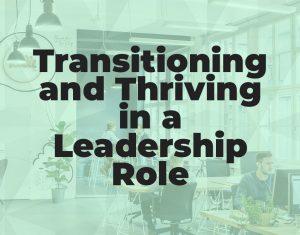

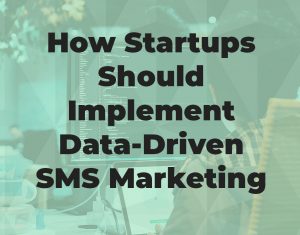

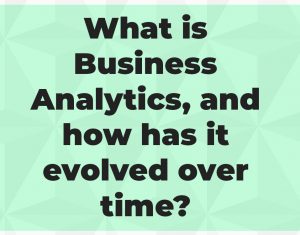

 [/one_third][two_third]With a team of skilled software Developers, Ujudebug is the best IT Solution Company in Assam. Fully Customized Software Development services with multiple platforms. Our award winning team will we provide the best experience to customers at an affordable price.
[/one_third][two_third]With a team of skilled software Developers, Ujudebug is the best IT Solution Company in Assam. Fully Customized Software Development services with multiple platforms. Our award winning team will we provide the best experience to customers at an affordable price.
6 Comments
Great content. Easy to learn with detailed information on every steps. Now I could manage my website on my own. Thanks.
You skin can be negatively affected by the results of stress which will cause breakouts.
It is perfect time to make a few plans for the longer term and it is time to be happy.
Hiya, I am really glad I have found this info. Today bloggers publish just about gossip and net stuff and this is actually frustrating. A good blog with exciting content, this is what I need. Thanks for making this web-site, and I will be visiting again. Do you do newsletters by email?
I just looked it up and it has great reviews!! Adding to my list, thank you so much!
Absolutely.. Love yourself, pamper yourself and find me time every day. This should be the moto of every women. I agree there is so much we can learn from kids.